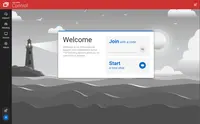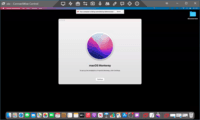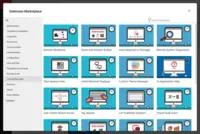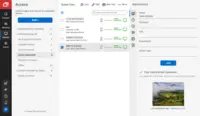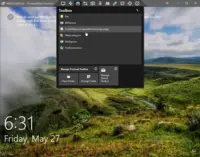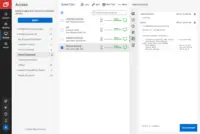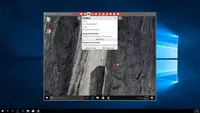Overview
What is ConnectWise ScreenConnect?
ConnectWise ScreenConnect is a remote support, access, and meeting solution. With it, users can utilize remote support and access to repair computers, provide updates, and manage machines. Users can also conduct online seminars and presentations using remote meetings.
All in one solution for remote management
Best remote for the money
Replaced LogMeIn with Connectwise Control
CW review
ConnectWise Control Puts You in the Driver's Seat
Great Remote Support Tool that always works when you need it.
The End-All Be-All Remote Support Without the Extra Crap
Affordable remote control software!
ConnectWise Control - is it wise to use?
Great tool for Supporting a remote workforce!
Easy to use and reliable
ConnectWise Control Helps Our Business Succeed.
ConnectWise Control works really well for us.
A Great Solution for MSPs
ConnectWise Application Review
Awards
Products that are considered exceptional by their customers based on a variety of criteria win TrustRadius awards. Learn more about the types of TrustRadius awards to make the best purchase decision. More about TrustRadius Awards
Popular Features
- Screen sharing (583)9.494%
- Over-the-Internet remote session (589)9.393%
- Remote management of servers & workstations (506)9.292%
- File transfer (556)8.484%
Reviewer Pros & Cons
Pricing
What is ConnectWise ScreenConnect?
ConnectWise ScreenConnect is a remote support, access, and meeting solution. With it, users can utilize remote support and access to repair computers, provide updates, and manage machines. Users can also conduct online seminars and presentations using remote meetings.
Entry-level set up fee?
- No setup fee
Offerings
- Free Trial
- Free/Freemium Version
- Premium Consulting/Integration Services
Would you like us to let the vendor know that you want pricing?
24 people also want pricing
Alternatives Pricing
What is TeamViewer?
TeamViewer provides software for both remote management and online collaborations. With TeamViewer, users have access to fully integrated online conference solutions for audio and video communication, including interactive screen sharing and remote access features.
What is SupremeViewer?
SupremeViewer is a lightweight Remote Desktop Access software with a free option, that allows to connect and control a computer from a remote location. It is used for variety of purposes, including: screen sharing, file transfer, and remote desktop control. The software consist of two parts:…
Features
Remote Administration
Remote administration software is used to control a computer from a remote location.
- 9.4Screen sharing(583) Ratings
Allows participants to share their computer screens with others in the meeting, enabling collaborative work and presentations.
- 8.4File transfer(556) Ratings
Securely exchange files with remote computer without having to use email or FTP.
- 8.1Instant message(490) Ratings
Ability for administrator to communicate via instant message with remote user.
- 7.5Secure remote access with Smart Card authentication(73) Ratings
Establish secure remote connection via Smart Card authentication and Smart Card logon.
- 6.5Access to sleeping/powered-off computers(303) Ratings
Remote access and troubleshooting of out-of-band computers.
- 9.3Over-the-Internet remote session(589) Ratings
Establish secure remote connection with computers outside the network firewall.
- 7.9Initiate remote control from mobile(381) Ratings
Mobile application for remote controlling computers from mobile device (iOS, Android)
- 9.2Remote management of servers & workstations(506) Ratings
Server reboot, start/stop services & processes, clear logs, manage disks, shares, etc. without having to initiate remote control.
- 8.8Remote Active Directory® management(167) Ratings
Remotely unlock user accounts, reset passwords, manage Organizational Units, edit Group Policy, etc.
- 8.9Centralized management dashboard(470) Ratings
Dashboard to facilitate management of users, permissions, licenses etc.
- 8.4Session record(309) Ratings
Ability to record session for training purposes.
- 8Annotations(258) Ratings
Ability to markup and highlight end user’s screen to provide visual clues or to highlight areas.
- 6.6Monitoring and Alerts(181) Ratings
Monitor CPU usage, memory utilization to proactively address issues. Receive alerts indicating attention needed.
- 9.1Multi-platform remote control(390) Ratings
Ability to remotely connect to multiple operating systems (Windows®, Mac OS® and Linux®).
Product Details
- About
- Integrations
- Competitors
- Tech Details
- FAQs
What is ConnectWise ScreenConnect?
ConnectWise ScreenConnect Screenshots
ConnectWise ScreenConnect Video
ConnectWise ScreenConnect Integrations
ConnectWise ScreenConnect Competitors
ConnectWise ScreenConnect Technical Details
| Deployment Types | On-premise, Software as a Service (SaaS), Cloud, or Web-Based |
|---|---|
| Operating Systems | Windows, Linux, Mac |
| Mobile Application | No |
Frequently Asked Questions
Comparisons
Compare with
Reviews and Ratings
(1175)Community Insights
- Business Problems Solved
- Recommendations
ConnectWise Control is a versatile remote support software that offers a wide range of use cases for IT departments, support teams, and businesses. Users have found the software to be an essential tool for providing remote technical support to end users. With ConnectWise Control, IT departments can diagnose and address problems quickly and effectively, eliminating the need for physical visits to workstations. The software allows for easy remote login and access to user computers, simplifying PC management and troubleshooting.
ConnectWise Control is also used for remote administration, patching, and help desk troubleshooting in a cloud environment. It offers a toolbox feature that allows technicians to quickly download necessary tools for the job on clients' computers, making support sessions more efficient. The software is employed by managed IT providers to offer remote support to clients, allowing technicians to connect to client machines and resolve technical issues. It is also utilized by IT consultants as their exclusive remote control software, providing fast and dependable remote access to equipment in the field.
Additionally, ConnectWise Control is used for remote access, support, and training purposes in organizations with multiple locations or remote workers. The software facilitates collaboration and flexibility between employees in different geographical locations by enabling remote access and screen sharing. It is chosen by support roles in cross-platform environments due to its compatibility with various operating systems. Users appreciate the ease of use and the ability to control remote systems from anywhere in the world.
ConnectWise Control has proven valuable across different industries such as web hosting businesses, schools, bookkeepers, and service desk teams. The software's functionality and reliability have made it a preferred choice for IT departments and MSPs who require efficient remote support solutions. Users find that it saves time, streamlines operations, and impresses customers with its speed.
Overall, ConnectWise Control offers a comprehensive suite of features that cater to the diverse needs of IT departments, support teams, and businesses. Its ability to provide quick and reliable remote support, access to computers and servers, and compatibility with various platforms make it a go-to solution for those seeking efficient and effective remote control software.
ConnectWise Control garners frequent recommendations from users based on their experiences. The most common recommendations include its ease of use and learnability, particularly for Chromebook users. Users appreciate the product's reliability, describing it as solid and dependable. Additionally, ConnectWise Control is praised for its integration capabilities, seamlessly working with other tools and systems. Users suggest trying the trial version, as they find exceptional support provided by the company. Furthermore, users note that ConnectWise Control constantly improves its functionality based on user feedback, indicating a commitment to enhancing the product over time.
Attribute Ratings
Reviews
(1-4 of 4)ConnectWise Control Puts You in the Driver's Seat
- The ability to execute commands from the Control console is very effective.
- Sessions have settings to reduce the resolution for times when bandwidth is at a premium. You can manually reduce the data for the session this way.
- A URL and a 5 digit access code are all that are need to initiate a session for an end user. It is very user-friendly.
- When initiating a session, an end user needs approve the download of the agent, approve User Account Control access, and to click to open the client. A streamlined process would be preferred.
- The technician must click a box at the top of the interface to chat with end-user. This would be better as a constant sidecar to the interface screen.
- The tools for the session are all at the top of the interface. It would be better if they were at the bottom like a taskbar.
- Screen sharing
- 100%10.0
- File transfer
- 50%5.0
- Instant message
- 100%10.0
- Over-the-Internet remote session
- 100%10.0
- Initiate remote control from mobile
- 100%10.0
- Remote management of servers & workstations
- 100%10.0
- Remote Active Directory® management
- N/AN/A
- Centralized management dashboard
- 100%10.0
- Session record
- 100%10.0
- Annotations
- N/AN/A
- Multi-platform remote control
- 100%10.0
- Regardless of our management of device, we can access it with end-user assistance.
- When integrated with ConnectWise Automate, it gives an amazingly, powerful remote management and support platform.
- It can be branded to marked your company.
- BeyondTrust Remote Support (Legacy)
- New client onboarding so that we can add our RMM agent to the divice.
- New seat additions to managed clients to add our RMM agent.
- Troubleshoot unmanaged machines for contracted clients.
- The newer feature that allows a SMS message to activate the clients smartphone camera so that we can view an offline machines behavior.
- We don't take advantage of the command line functionality of it.
- Price
- Product Features
- Product Usability
- Implemented in-house
- I was not part of the implementation team.
- no training
- Establishing a connection with a client end point.
- Naviation
- Controls inside application.
- I really can't think of any.
- ConnectWise Automate
- Not at this time
- File import/export
- ETL tools
- unknown
- no expectations
- Remote Access
- Dual Screens
- Adjustable for lower connection speeds.
- Customization features like GUI changes.
- Pricing is pretty high.
- Screen sharing
- 80%8.0
- File transfer
- 40%4.0
- Instant message
- 60%6.0
- Secure remote access with Smart Card authentication
- N/AN/A
- Access to sleeping/powered-off computers
- 20%2.0
- Over-the-Internet remote session
- 70%7.0
- Initiate remote control from mobile
- 40%4.0
- Remote management of servers & workstations
- 30%3.0
- Remote Active Directory® management
- N/AN/A
- Centralized management dashboard
- N/AN/A
- Session record
- 70%7.0
- Annotations
- 80%8.0
- Monitoring and Alerts
- 30%3.0
- Multi-platform remote control
- 40%4.0
- Makes it so I don't have to travel as much to job sites.
- Saving time by not traveling to remote sites
- The ability to do a screen sharing conference
- Being able to auto deploy the software.
- The addition of phone support a few years back was a big plus , so oncall techs didn't have to carry around full laptops to reset a password.
- Expanding who can use it. Such as a lead accountant could train another remotely
- Product Usability
- Prior Experience with the Product
- Implemented in-house
- deploying to all machines, a few users computers had non IT sanctioned malware type programs that caught this software.
- training support people on how to use it.
- Self-taught
- it is very easy to make a deployment package or a plain executable .
- its easy to search for a machine, by typing an IP or computer name or user name or windows version etc.
- Its also nice to see when a user is active on their computer so you can chat them and see if they are available.
- Changing the GUI around a lot gets cumbersome at times.
- getting the software installed remotely on Linux machines (ubuntu, Suse) can be time consuming.
- sending remote commands or shutcuts to the client computer can be a pain at times.
- We have not tried integrating
- not at this time.
- They added better support for windows core servers.
- I am expecting for screenconnect to fully support windows core 2019 and hyper-v 2019
How ScreenConnect saved my business!
OS: Server 2012R2 / SBS2011 / 2008R2 / DietPi - Linux (phone systems, PBX management, music on hold players) Windows 7/8.1/10 Pro desktops. Little VMWare. Working from a single location, I need to be able to manage many machines remotely and at the same time.
Functions: Remote to the console, run commands on, get some hardware/software inventory data, some alerting on servers, chat with users. Cost must be low enough allow me to work my clients hourly.
- Cost is low (fraction of LogMeIn and AVG Managed Workplace).
- I'm using a cloud account. Machine are listed and grouped - major plus.
- I like the email alerts of when a user sends me a chat message. They simply click on their ScreenConnect task tray and I get the email.
- Email alerts using flexible and comprehensive criteria. Alerts can be configured so that machines in specific groups will send an email to specific users.
- I can easily write scripts that can be run on multiple machines.
- User management is excellent. Giving me very comprehensive flexibility on what groups and functions users have. E.g. I have clients that may do some of their own IT work - I can limit access to specific machines. This lowers their costs and can still use me as an escalation to resolve more critical issues and projects.
- Storage of passwords for each machine is vital. Makes it quick to log back onto the same servers. Also, I often need to log back onto a machine as the same user - I simply ask them to type their password and can come back in off-hours to finish a job.
- Once the client is installed, I can start to manage it immediately - BIG PLUS. SC does not force you enter credentials unnecessarily.
- I'm still getting to know the Report Manager extension, from the Admin page. What I've learned, I like. However it does not have some clean inventory features. Or some other examples I can use. Inventory data is there since it does show up in the General tab when a machine is selected.
- Tools Manager. When I upload a tool (script) I can run it directly on the machine if the user is logged in or not. But behaves differently if the user is logged in. If logged in, it uses that user's security context. It needs to run behind the scenes w/o the user's knowledge and in an administrator's context.
- http://status.screenconnect.com/ - only tells me something I already know. If ScreenConnect is working, then I don't need to look at this page. If it's not working, just says it's not (I already know that). We need some more detail about current issues and past issues. If it were to have a history of what is happening then we can have something more to go back to our customers with.
- There was some maintenance being done on my SC cloud instance. I was not aware of that (at 5.45am granted). But still was in the dark and offline. I was looking on the Amazon Web service status pages (if the N. Virginia data center had an issue) to try to figure out what was happening. It came back online by 6.10am. But I ended taking the next hour or so working on the issue - reason is the tech working my trouble ticket was only told by his escalation "there was a glitch" on my instance. That was pretty worthless information to me. After some arm pulling he was able to get back to me - they were moving my instance to another server that was having some issues.
- We need a platform that has some more interaction with techs at different levels - very similar to how a forum would work. It would carry the ticket number and a history of the conversation happening. This way there is no misunderstanding.
- I appreciate very much how there is this mechanism to send feedback. No offense, but it would be a bit more productive if it did not have to go through a 3rd party. If there were a link directly on the Host page that would allow us to create a trouble ticket. The chat session page on the main support site is ok. Something integrated on the main Host page would be better.
- When using the Host screen for the first time, in FireFox, when joining a session it allows me to download the screenconnect.client.exe. Subsequent joins do the same - prompting to download. Not until you select "try next option" about three times does it give you the option to Download the App and install. And from there Launch Application and check the box saying "Remember my choice for sc-xxxxxxxx" - From then on it automatically starts the session upon doing a Join. This automation should be done as soon as you download the .exe instead of hunting for that option.
- If I try to join a session to same machine I'm working on it goes into a recursive spiral (like the mirror in front of a mirror). Only upon killing the task does it stop.
- The following Extensions should be there by design - Additional General Information, Remote System Diagnostics, Report Manager,
- On the Host page, manually resizing of the page elements would be nice. Lower-Right area block, Left page block.
- File transfer should not require being in a session. Being able to transfer to multiple machines would also be nice.
- An executable agent running on my desktop that would work similar to the Host screen. Or, more importantly - would be an IM agent or chat running on my desktop. So if a customer sends a message to me, I don't have to wait for an email alert but I get the message in real time.
- SNMP like features would be beneficial. Specifically having an alert if a specific condition happens on a server: 1) Single or Multibit memory errors, 2) Hard drive smart or other drive errors, 3) Machine offline if due to failure condition (not simply network offline).
ScreenConnect is not suited: those wanting a Cadillac - to manage everything, antivirus, updates and software with hand holding the whole way. It is not - and it shouldn't be. There are offerings like LogMeIn and AVG Managed Workplace that attempt that - but fail miserably. TeamViewer is cluncky at best and expensive.
- Screen sharing
- 100%10.0
- File transfer
- 70%7.0
- Instant message
- 70%7.0
- Secure remote access with Smart Card authentication
- N/AN/A
- Access to sleeping/powered-off computers
- 90%9.0
- Over-the-Internet remote session
- 100%10.0
- Initiate remote control from mobile
- 70%7.0
- Remote management of servers & workstations
- 90%9.0
- Centralized management dashboard
- N/AN/A
- Session record
- N/AN/A
- Annotations
- N/AN/A
- Monitoring and Alerts
- 90%9.0
- Multi-platform remote control
- 90%9.0
- Allows me to keep working where other more expensive options I would not use. So ROI - YES!
AVG Managed Workpalce - TOO EXPENSIVE - sales team does not know how to spot their customer. Took two hours and a webinar for us to decide it was not a good fit.
TeamViewer - somewhat expensive, not flexible management of users.
ScreenConnect #1 in my book!
2) Administration of ScreenConnect. We share ideas and scripts to help us with our individual businesses
3) My partners and myself have customers with in house IT person. Teaching them how to take advantage of Tools and scripts to deploy to desktops. We add users as needed for those - give them limited access to their machines
4) Collaborators - helping them get off of TeamViewer and onto ScreenConnect - there are those who run their own business but would like to get to know ScreenConnect.
Skills:
Comfortable with browser.
If you want to use it's full potential: comfortable with a file management tool and organizing your clients. Store a ScreenConnect executable for each client and assign them a group.
Scripting - being able to write scripts for running specific functions on desktops and servers.
- Inventory
- Remote User Support
- Status of servers
- Run scripts to remove LogMeIn from a machine.
- Reports and auditing
LogMein tries to be the all-inclusive product. It has a web based console called LogMeIn Central. Has lots of pretty colors and icons that are worthless.
Antivirus status - A little shield that represents the antivirus status. However, it does not recognize the latest professional full paid versions of AVG (it mistakenly says your machine is running Windows Defender). For each machine, it has a nice button for you to press "update antivirus status" - as if that is something you want to do manually. So you press it - it spins around for quite some time (like that price is right wheel) - and does NOTHING!
Windows updates management - also worthless. You definitely want all of the optional updates installed, right? NOT. There's no way to disable updates as a policy. You can't "hide" updates. Also a pretty button for your to manually update - Which also does NOTHING.
- Price
- Product Features
- Product Usability
Yearly cost:
LogMein - $7200 for 250 machines (went up from $1400 in one year)
AVG Managed workplace - +/- $6500 for 250 machines
So Screenconnect at $840 for 250 machines is reasonable. Let's all hope it stays that way.
I first talked to my AVG partners to investigate AVG Managed Workplace - I call the Grand Dame of IT management. It offers a complex and comprehensive suite of tools that includes antivirus. AVG Antivirus is an excellent and affordable product (of which I am a reseller). After a webinar and much deliberation they pound me with the price tag $7200 for 250 machines. "ya gotta be kidding?" - so much for affordable.
I downloaded some freebee/cheapo stuff AeroAdmin - that just got me a bunch of spam and some confusing conversations with what sounded like an Eastern European based call center/garage. Then came the phising calls and text messages (still dealing with that). You have to have a
TeamViewer (my partners liked). They were offering a $500 deal for 3 users. But after some investigating I come to find their paid for stuff is similar to the free stuff - with machine codes everywhere, not to mention managing username/passwords. Pass on that. However, to be fair I did not create an account and trial. But the basic breakdown on their web site? Nope.
- Implemented in-house
1) I uploaded a task (script) to LogMeIn, one for each customer, to install ScreenConnect. I created an Installer for each client (with the group name included in the msi installer).
2) Upload an uninstall scrip to LogMeIn and ScreenConnect. There are times when a script from LogMeIn does not work. I would then run the script from SC.
3) There are times when not all machines were available for a customer. These would have to be scheduled.
4) schedule an alert (in Logmein) to send me an email when any machine would come back online - quickly run the SC install script.
All of the above required no user intervention. But did take about a month's time to complete.
- The time it took to remove logmein from all machines. It's time that I cannot bill out to any customers but would have to be part of simply running my business. However, ScreenConnect low impact and no user intervention made the implementation an excellent success!
Get good on scripting for functionality. Much can be done via the Tools function of ScreenConnect - but it will be a mixture of PowerShell/DOS and a little Linux shell.
- Online training
- Self-taught
Also look into the triggers. You can get very creative with this is you look into the references available .
Use Win32DiskImager to copy the img file to a microSD card
Copy ScreenConnectClient.sh to card
Plug in microSD, connect network cable, Boot Pi
DietPi Optmized Software:
LXDE Desktop
Additional Software:
SSH Client: OpenSSH
Oracle Java 9 JDK/JRE library
DietPi Config
Autostart Options: LXDE Desktop
Install the latest SC client on your machine.
Log onto your instance (xxxxx.screenconnect.com).
When you Join a session for the first time, it will prompt you to download an installer, forgo that.
Click on "Try next option" a couple of times till you get "Download App" - install that.
Next time you join a session, "launch app" and click on the box "remember"
It will now automatically launch the app by a simply "Join" a session.
Additional General Information - great details on CPU, memory and motherboard right on the General tab.
Remote System Diagnostics - VERY useful. I was running into an AVG CloudCare false positive issue, related to old-->new upgrades. this was very helpful to determine if the upgrade was applied to a machine or not.
Report Manager - still getting to know but looks promising
CLEANAVGHIST.cmd - clean off AVG history of detection (neatly leave a machine w/ no history)
CLEARSPOOLER.cmd - some Sharp printer drivers choke on slower machines. This will clear the spooler.
Get-SMART-WMIC.CMD - a quick "is your hard drive dying" script
INVENTORY-ALL.CMD - I run this to get a full inventory report if a Windows machine and have it send the report to my FTP server.
LAUNCH-WindowsUpdate-Win10.CMD - when building a machine sometimes you just want to run a winupdate.
PREPBUILD - Run Elevated.CMD - after I ghost a machine with my image I run this to set up basic credentials, folders, etc.
REBOOTME.CMD - reboot machine
Remove-LogMeInPS.CMD - YUP, LOGMEIN - Yer OUTATHERE!
Remove-LogMeInWMIC.CMD - same but different
RemoveGetWindowsX.CMD - Win 7 machines dream come true: Get rid of "Get Windows 10"
SHUTEM.CMD - quickly shut a machine down
I believe that was a successful resolution to what could have been a disastrous situation.
- Joining a session is a quick right-click
- running tools (self built scripts) are VERY quick an easy to run. And can be done on multiple machines.
- User administration is permissions based. Very well thought out.
- deploying the client is VERY fast and has no user interaction other than just click on the executable.
- You must be good at writing scripts if you are to take advantage of the Tools section. There are not "prefab" or pre-made tools.
- Alerts - you must also be at least comfortable with writing scripts. Very powerful tool if you're good
- Report Manager - it is still just an extension. Very powerful if they can hook into all of the metadata of each machine. No pre-sets or SNMP like data.
Now setting up triggers for alerts does not scale so well. Fortunately it's not an issue with 250 machines and a handful of people. But if it were bigger, that would become an issue.
- Windows Server 2012R2 VH Host
- Windows Server 2012R2 Standard running as a VM
- Windows Server 2008 R2 Standard
- Raspberry Pi
- Still going to experiment with Odroid C2 - waiting for the devices to come in.
- Windows 10, Windows 8.1, Windows 7 - all work well.
- MAC OS
- Odroid C2
- Mac OS
- Small esthetics mainly. Still working with
- Hopefully some better reporting. Easier to set up and manage.
ScreenConnect savings without compromise.
- Remote access and control of desktop environment
- Screen capture and screen recording
- Screen sharing for presentation and training
- Agent branding
- Idle machine screen cap
- Resolution of idle machine screen cap
- Screen sharing
- 100%10.0
- File transfer
- 60%6.0
- Instant message
- 70%7.0
- Secure remote access with Smart Card authentication
- N/AN/A
- Access to sleeping/powered-off computers
- 40%4.0
- Over-the-Internet remote session
- 100%10.0
- Initiate remote control from mobile
- 100%10.0
- Remote management of servers & workstations
- 100%10.0
- Remote Active Directory® management
- 80%8.0
- Centralized management dashboard
- 100%10.0
- Session record
- 90%9.0
- Annotations
- 100%10.0
- Monitoring and Alerts
- 50%5.0
- Multi-platform remote control
- 100%10.0
- Increased support numbers per technician
- Lowered time to resolution
- Remote support of desktops.
- Presentation of desktops for training and instruction
- updates and desktop troubleshooting
- monitoring on a case by case basis of computer misuse.
- Recording of desktops to file to review for later
- Chatting with end users
- auditing use
- ScreenConnect works well to monitor individual desktop use
- ScreenConnect can be used to screen for software installed
- ScreenConnect works well to scan who is logged on to computers on your network
- Price
- Product Features
- Product Usability
- Implemented in-house
- OS updates and upgrades
- Use policy and internal governance
- Self-taught
- Joining a session with a computer is remarkably easy
- Creating a session is easy for the presenter and for the User.
- from the administrative side creating and maintaining users and permission is easy
- Not cumbersome but it is fairly easy to end a session on a computer without wanting to
- sorting computers into groups that help sort them is not particularly easy
- Windows Desktop
- Windows Server
- Apple OS
- NA
- File import/export
- Faster client
- bette recording features
- Stability and Configurability