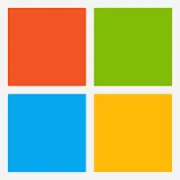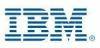Hyper-V. Rock solid environment for your VM's
Hyper-V is used to host on-premise servers, is hosting Windows servers and Linux servers.It provides an easy virtualization environment …

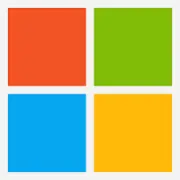
Products that are considered exceptional by their customers based on a variety of criteria win TrustRadius awards. Learn more about the types of TrustRadius awards to make the best purchase decision. More about TrustRadius Awards
Server virtualization allows multiple operating systems to be run completely independently on a single server
Automation of virtual machine provisioning through use of vm templates
Management console for central administration of vm environment
Ability to backup vms without interrupting service
Downtime minimization by migrating live vms between hosts and across clusters
Hypervisor-level security including antivirus and anti-malware
| Deployment Types | Software as a Service (SaaS), Cloud, or Web-Based |
|---|---|
| Operating Systems | Unspecified |
| Mobile Application | No |