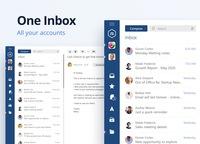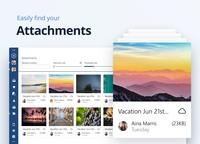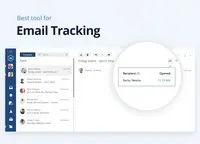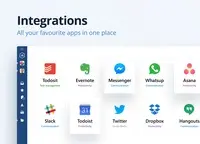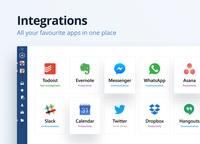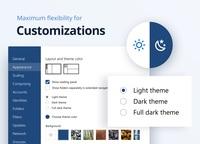Overview
What is Mailbird?
Mailbird is a desktop email management client for Windows 7, 8 and 10. The email client works with any IMAP, POP3 or Exchange email provider, and supports G-Suite (now Google Workspace) and Outlook users, with Mailbird for Mac coming up…
Pricing
Mailbird Personal (Yearly)
$1.63
Mailbird Business (Yearly)
$2.46
Mailbird Personal (Pay Once)
$39.50
Entry-level set up fee?
- No setup fee
Offerings
- Free Trial
- Free/Freemium Version
- Premium Consulting/Integration Services
Product Details
- About
- Integrations
- Competitors
- Tech Details
What is Mailbird?
Mailbird users can manage all their email accounts from a single pane of glass, keeping personal and business emails separate, while managing them both from a unified interface.
Mailbird aims to enhance the end user experience through integrations with popular social media apps, as well as business productivity and team collaboration apps, such as Asana for task management, Google calendar, Dropbox for file sync and share, WhatsApp and Slack for instant messaging and Google Meet for video calling amongst others.
TrustRadius Research Team Review for Mailbird

What is Mailbird?
PC users (Mailbird is currently only available as a Windows application) with multiple email accounts use Mailbird to manage multiple accounts in one location. Ideally, it will help users save time and ease organization processes while they do.
Who are Mailbird's Competitor's?
Mailbird also competes with individual email service providers, like Gmail and Outlook, which are what people use to manage each of their email accounts individually.
Unified Email Accounts Management


Email Management
Mailbird users can also manage all their email accounts in more detail separately. You can organize your emails within Mailbird the same way you can in a desktop email app. This includes creating new folders or applying filters and rules to incoming and inbox emails. Any actions like this that you take in Mailbird will sync to your email accounts.
Mailbird’s feature set places a lot of emphasis on streamlining reading, replying to, or otherwise dealing with emails. There are keyboard shortcuts for most common actions, like forwarding an email or moving it to a folder.
Some of Mailbird’s more unique time-saving features are its built-in speed reader and the ability to snooze email chains. You can choose to speed read an email by having one word at a time flashed on the screen (at a words per minute rate you can customize). The speed reader can only detect text that’s in the body of the email itself, so users note that this feature is less useful for emails with a lot of inline attachments.


Other convenient email composition features include the send later and the undo send buttons. The latter returns an email to draft mode after you’ve sent it, which is useful if you catch a typo or missing attachment. You can customize this feature, making the button available for up to 30 seconds after you’ve sent the email.
You can also schedule emails to send later. You'll likely appreciate having this feature for all your email accounts if you collaborate across time zones, work odd hours, or otherwise worry about sending people notifications outside their work hours. One caveat is that the email will only be sent at the scheduled time if Mailbird is running, which means your PC needs to be on. Otherwise, it will send the next time you open Mailbird.
One email management feature that many Mailbird users suggest could use improvement is the search functionality. Mailbird offers an industry-standard advanced search, allowing users to search for terms within subject lines, email text, and from and to fields and apply a variety of filters. Some users report that this search doesn’t work as expected, returning emails that don’t meet the search criteria. Searching for attachments is also a separate process that requires users to open a separate search box, which can be frustrating or confusing.

Contact Management
In addition to managing emails across all your accounts, you can manage all your contacts in one place with Mailbird. You can sync contacts with Gmail and Outlook accounts directly. For all other email providers, you need to export your contacts in vCard format and import them into Mailbird, and vice versa. You can also create new contacts within Mailbird that aren’t associated with any specific email account.
If you often email the same people from different accounts, you’ll likely end up with some duplicate contacts. Mailbird offers two options for handling this: you can either merge the contacts or link them. Merging the contacts will combine the information from both, but delete one entirely. If you’ve set up automatic syncing, this will also delete the contact in your actual email account. Linking contacts preserves each instance of the contact associated with each separate account, but lets you quickly edit them together or individually.

Having multiple ways to handle duplicate contacts sets Mailbird apart from its direct competitors. eM Client allows users to pair contacts from chat accounts with email accounts (and has an automated deduplication tool to assist with detecting matches, something Mailbird lacks), but not to pair contacts between accounts. Mailbird’s lack of automated contact matching means you do have to find and link or merge duplicate contacts manually, though.
Mailbird’s other more unique contact management feature is a built-in LinkedIn lookup shortcut. Right-clicking on a contact or an email sender brings up the option to search for them on LinkedIn. The usefulness of this feature is probably dependent on how important LinkedIn networking is to your job: for a recruiter, for example, this might be a major bonus.
Calendar

Email Tracking, Privacy, and Security

User Interface and Customizability

Integrations
- Asana
- Dropbox
- Evernote
- Feedly
- FollowUp.cc
- Google Calendar
- Google Drive
- Google Meet
- Grammarly
- Slack
- Todoist
- Trello
- Veeting Rooms
- Whereby
- Zerobounce
- Degoo
- Kin Calendar
- Unroll.me
Although Mailbird touts a long list of integrations, users note that most of these tools simply run in the same window as Mailbird without providing many connected features. Mailbird also has a built-in Chrome browser you can enable and includes shortcuts to some popular blogs on its integrations list. Even without truly interacting with Mailbird, users appreciate that these integrations save time that would otherwise be spent context-switching between windows. Some users also report that adding too many integrations makes Mailbird run slowly or take up too much memory.
Pricing
- Personal Yearly: $3.25/user/month
- Personal Pay Once: $49.50/user + optional $10/year for lifetime updates
- Business Yearly: $5.75/user/month
- Business Pay Once: $99.75/user + optional $20/year for lifetime updates
Mailbird offers two different plans, each of which is offered as a yearly, software-as-a-service model or as a one-time purchase with optional yearly payments to get lifetime updates. The Personal plan does not support Exchange accounts, has fewer integration options, and only allows email tracking on 5 emails per month. Mailbird offers free trials for both plans.
Use Case
Mailbird is a great email management software for PC users with several email accounts to manage. Mailbird’s features make it particularly well-suited to those who receive a lot of emails and want to save time organizing and replying to them.Mailbird Screenshots
Mailbird Integrations
Mailbird Competitors
- Thunderbird
- Emclient
- Spark
- Outlook
- Gmail
- Mailspring
Mailbird Technical Details
| Deployment Types | On-premise |
|---|---|
| Operating Systems | Windows |
| Mobile Application | No |
| Supported Languages | English, Spanish, French, Portuguese, Polish, Russian, Italian, Dutch |
Comparisons
Compare with
Reviews
Community Insights
- Business Problems Solved
- Pros
- Cons
- Recommendations
Mailbird has gained popularity among users as an uncluttered and easy-to-use email client. With the integration of Google Calendar into its interface, it effectively solves the problem of syncing Outlook calendar with an Android phone calendar. Users appreciate the lifetime license model and find Mailbird to be a good tool with good value for money, often preferring it over Outlook. The ability to customize and add other communication apps like Teams and Slack is loved by users, although there is a desire for more options for MS365 users.
While some users have had occasional crashes while reading emails, overall, Mailbird has worked well for them when functioning properly. It allows for better organization of emails and efficient communication. The unified inbox feature enables users to access multiple email accounts and calendars in one place, increasing productivity and helping users achieve Inbox Zero. Although there have been occasional synchronization issues with Google, causing events to not show up or be in the wrong timeslot, Mailbird generally manages multiple email accounts and calendars effectively.
Mailbird's ability to quickly notify users about new messages and avoid missing important emails is appreciated. Additionally, the email tracking feature proves useful for some users. Compared to Thunderbird, users find Mailbird to be faster and more stable, offering increased productivity through integration with social media apps. The software's categorization and filtering capabilities enhance email management, making it popular among organizations for daily operations. Users have reported that Mailbird has helped them maintain Inbox Zero and become more organized in handling their daily emails. Furthermore, the product is praised for its customer service and reasonable pricing.
Intuitive and User-Friendly Interface: Many users have praised Mailbird for its intuitive and user-friendly interface, with multiple reviewers stating that they found it easy to adapt to and use for email management. The simplicity of the interface, along with the absence of unnecessary buttons, has allowed users to focus on their email content and improve productivity. Some users have also appreciated the dark theme and intuitive options provided by the UI, finding them useful in enhancing their overall experience.
Various Features and Functionalities: Users have expressed their liking for the various features and functionalities offered by Mailbird. The ability to delay emails, integrate with apps like WhatsApp and Calendar, as well as having a unified inbox were particularly appreciated by many reviewers. These features have been described as time-saving tools that enable efficient management of multiple email accounts while staying organized. Additionally, users found value in virtual folders, search filters, tags for specific information within emails, backup options, which further enhanced their email management experience.
Overall Performance and Functionality: Many users have expressed satisfaction with the overall performance and functionality of Mailbird. They consider it to be one of the most functional and versatile email clients they have ever used. Reviewers appreciate how quickly they can add multiple email accounts without any hassle. The efficient search function has also been highlighted as a positive aspect along with support for IMAP and POP3 accounts. Users find tagging and filtering tools helpful in organizing their emails effectively. Furthermore, being able to add frequently-used apps within Mailbird makes it a convenient all-in-one productivity tool according to some reviewers.
-
Stability Issues: Some users have experienced occasional crashes and slow startup with Mailbird, which can be frustrating. Managing a large number of email accounts can make the software unstable, leading to further inconvenience for users.
-
Search Function Limitations: Users find it difficult to locate emails in specific folders when using the search function in Mailbird. They also mention that the search function lacks power and suggest adding sorting by date as an option.
-
Integration Problems: Several users have encountered issues with integrations, particularly with Zoom, Google Calendar, Chrome, Facebook, and Slack. These problems include glitches with opening links in Mailbird preventing window closure and a blank screen when using the Slack integration.
- Consider other email clients that may better suit individual needs.
- Mailbird has a colorful design, easy management, and personal touch, making it ideal for domestic use and home-based businesses.
- Mailbird allows for organized email review and is budget-friendly, appealing to those tired of a messy email board.
- Manage multiple email accounts efficiently with Mailbird, although it is not recommended for email marketing purposes.
- Mailbird is regarded as the best email manager on the market with constant updates and a strong community behind it. However, it is not recommended for handling sensitive information due to poor security.
- Start your own online business efficiently by managing multiple email accounts with Mailbird.
- Supervisors, managers, and employees who need to manage information from different email accounts can benefit from Mailbird's easy real-time follow-up.
- Use the free version of Mailbird for personal use or upgrade to the professional version for companies or individuals with high email volume.
- Mailbird is recommended for managing multiple email accounts for business purposes.
- Enjoy a clean, easy, and powerful platform without distractions with Mailbird for personal or business use.
- Mailbird is highly recommended for business purposes.
- Opt for a stable and reliable email platform without unnecessary features with Mailbird.
- Consider Mailbird as a good alternative to MS Office.
- Windows 8 users looking for a good UI interface will appreciate Mailbird, especially with common mail servers like Gmail, Yahoo, and Hotmail.
- Save time by using Mailbird as an efficient email organizer that displays all accounts in one place.
- While Mailbird looks good visually, it may require a good computer to avoid lag.