Chose UiPath Task Capture
- UiPath Task capture helped me in my requirement gathering in a project.
- Helped to record the process
- Capture the Screen

| Product | Rating | Most Used By | Product Summary | Starting Price |
|---|---|---|---|---|
UiPath Task Capture | N/A | UiPath Task Capture (formerly StepShot, acquired October 2019) is a tool designed for quick and easy step-by-step documentation. During a recording mode, the software creates a separate screenshot on every click, groups them into a manual with automatically added metadata. Users can annotate captured images and structure documents in the way they want them to look. | N/A |
| UiPath Task Capture | |||||||||||
|---|---|---|---|---|---|---|---|---|---|---|---|
| Editions & Modules | No answers on this topic | ||||||||||
| Offerings |
| ||||||||||
| Entry-level Setup Fee | No setup fee | ||||||||||
| Additional Details | We have some discounts available all the time depending on the amount of ordered licenses. | ||||||||||
| More Pricing Information | |||||||||||
| UiPath Task Capture | |
|---|---|
| Considered Both Products | 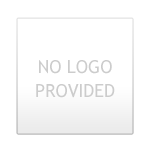 UiPath Task Capture |
| UiPath Task Capture | |
|---|---|
| Small Businesses | Sendspark Score 10.0 out of 10 |
| Medium-sized Companies | Snagit Score 9.5 out of 10 |
| Enterprises | Snagit Score 9.5 out of 10 |
| All Alternatives | View all alternatives |
| UiPath Task Capture | |
|---|---|
| Likelihood to Recommend | 8.0 (6 ratings) |
| Support Rating | 10.0 (1 ratings) |
| UiPath Task Capture | |
|---|---|
| Likelihood to Recommend | 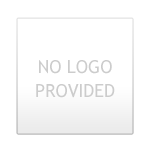 UiPath
|
| Pros | 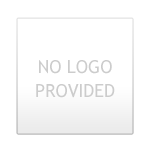 UiPath
|
| Cons | 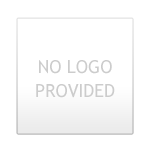 UiPath
|
| Support Rating | 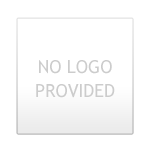 UiPath
|
| Alternatives Considered | 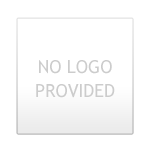 UiPath
|
| Return on Investment | 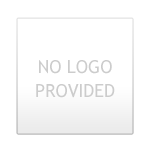 UiPath
|
| ScreenShots | UiPath Task Capture Screenshots |