Screencastify vs. UiPath Task Capture
Screencastify vs. UiPath Task Capture
| Product | Rating | Most Used By | Product Summary | Starting Price |
|---|---|---|---|---|
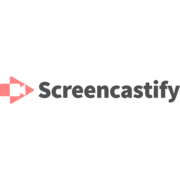 Screencastify | N/A | Screencastify is a suite of video-creation tools for the classroom, from the company of the same name Chicago. It is used in K-12 classrooms around the world, for teachers and students, to create instructional videos, record presentations, and give better feedback, and to support remote learning. | $15 per month per user | |
 UiPath Task Capture | N/A | UiPath Task Capture (formerly StepShot, acquired October 2019) is a tool designed for quick and easy step-by-step documentation. During a recording mode, the software creates a separate screenshot on every click, groups them into a manual with automatically added metadata. Users can annotate captured images and structure documents in the way they want them to look. | N/A |
| Screencastify | UiPath Task Capture | |||||||||||||||
|---|---|---|---|---|---|---|---|---|---|---|---|---|---|---|---|---|
| Editions & Modules |
| No answers on this topic | ||||||||||||||
| Offerings |
| |||||||||||||||
| Entry-level Setup Fee | No setup fee | No setup fee | ||||||||||||||
| Additional Details | Discount available for annual pricing. | We have some discounts available all the time depending on the amount of ordered licenses. | ||||||||||||||
| More Pricing Information | ||||||||||||||||
| Screencastify | UiPath Task Capture | |
|---|---|---|
| Top Pros | No answers on this topic | |
| Top Cons | No answers on this topic |
|
| Screencastify | UiPath Task Capture | |
|---|---|---|
| Small Businesses |  Sendspark Score 10.0 out of 10 |  Sendspark Score 10.0 out of 10 |
| Medium-sized Companies |  Loom Score 9.2 out of 10 |  Loom Score 9.2 out of 10 |
| Enterprises |  Snagit Score 9.1 out of 10 |  Snagit Score 9.1 out of 10 |
| All Alternatives | View all alternatives | View all alternatives |
| Screencastify | UiPath Task Capture | |
|---|---|---|
| Likelihood to Recommend | 10.0 (1 ratings) | 8.0 (6 ratings) |
| Support Rating | - (0 ratings) | 10.0 (1 ratings) |
| Screencastify | UiPath Task Capture | |
|---|---|---|
| Likelihood to Recommend |  Screencastify
|  UiPath
|
| Pros |  Screencastify
|  UiPath
|
| Cons |  Screencastify
|  UiPath
|
| Support Rating |  Screencastify No answers on this topic |  UiPath
|
| Alternatives Considered |  Screencastify
|  UiPath
|
| Return on Investment |  Screencastify
|  UiPath
|
| ScreenShots | UiPath Task Capture Screenshots |







