How to Create a Google Alert
Research and mining information is one of the most important ways to grow a business, career, or personal goal. The time it takes to acquire that information is arduous. Multiple searches, and checking back for new information is hard to juggle while working on immediate tasks.
Google Alert allows you to have new information delivered straight to you as soon as it arrives on the search operator’s radar. Google alert functions as a hyper-vigilant assistant notifying you about a super important person, company, or concept, all in real-time.
You can use it to keep tabs on your image and brand, learn about new discoveries by NASA, or see what people say about you personally. The reasons are endless, from marketing to personal interest and exploration. Google Alerts is a perfect research tool for any intent.
How To Create a Google Alert
A Google Alert sends a notification to your Gmail, or you can use your regular e-mail. It will push you to use your Google account if you already have one. To get to the Google Alerts page, type “Google Alerts” into a search engine, or add a slash to Google.com and enter “alerts.” Alternatively, you can use this link: Google.com/alerts.
There you will see the Google Alerts search box. Type in anything and you will then see underneath a “create alert” button and show options. From here, you can select “show options.”
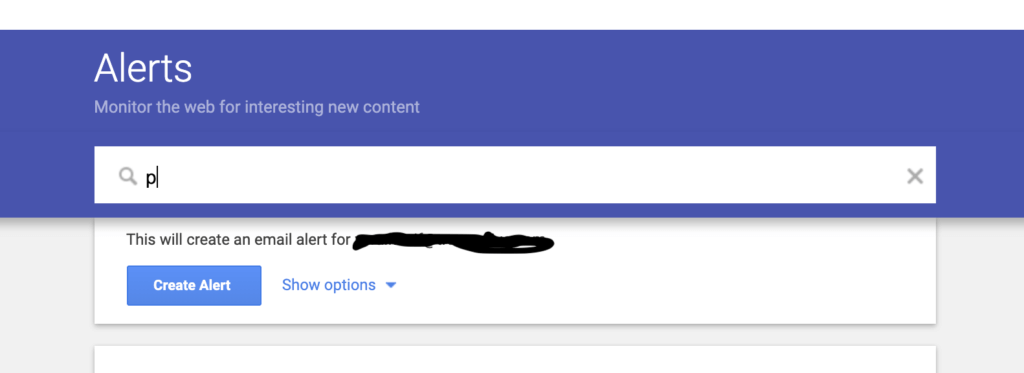
Keep in mind the volume, timing, and importance of the information you want to receive. For something rather niche, you can set strict parameters to make sure you miss nothing. In broader topics, this can lead to a flood of emails swamping your inbox, rendering the alerts useless.
Google Alerts allows you to channel information through filters that can narrow down what you need. As you approach each filter, take your time and list every idea that comes to mind. The resources you need can be sorted better from one filter to another. Carefully consider what you want to use the information for, and set the alert accordingly.
You may choose your personal or professional email address, but take a minute and ask if a new email designated for alerts like my.research@gmail.com might be easier to manage. Teams that want numerous alerts will especially benefit with a research-only email.
One method of managing the information is choosing how often you receive the update. If you don’t want to be overwhelmed with a topic that updates quickly, choose “at most once a week.” If you need the notification ASAP, “as-it-happens” is a good choice. If the subject won’t spam up your email, then “at most once a day” will work.
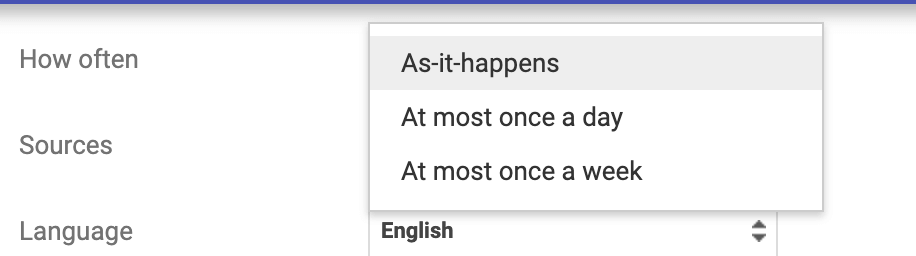
After you choose “how often,” you decide what sources you actually receive. You could choose news stories, so you know what the media is saying about you or your product. Competitors’ blogs would be a perfect alert, along with reviews on the web.You could be open to any mediums, but remember being specific keeps an avalanche at bay.
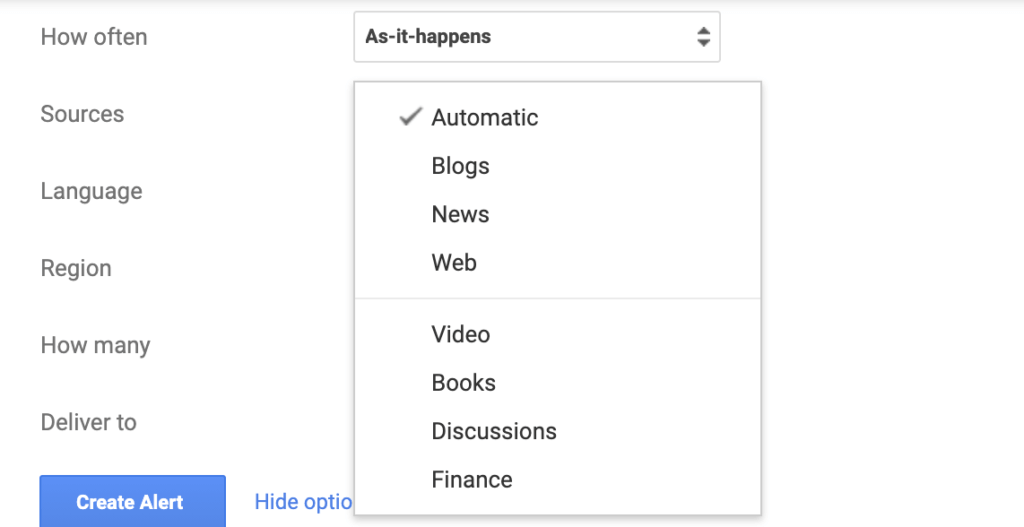
Language and Region seem like no-brainers. You choose the language and Region you want to acquire your intel. This is usually where you live, work, but it also could be where your competitors are or where your topic is most relevant.
The language options are a credit to Google’s consideration of their international users, as well as the opportunity to become more culturally aware. Students and professors can benefit from searching regions that they’re studying and writing about. People with language talents can use them and seek information in areas they can translate.
To gain a better perspective of your competitors in Russia, then choose Russian, and Russia (assuming you have a translator or rely on Google to translate pages). If you’re looking at climate change efforts in Russia because your topic is “melting permafrost,” you can choose English, but region Russia.
Think about whether you want to narrow down regions and languages, because going straight to the United States might limit you. If you keep the choice at any region Google can deliver a variety about markets or opinions you may not get otherwise.
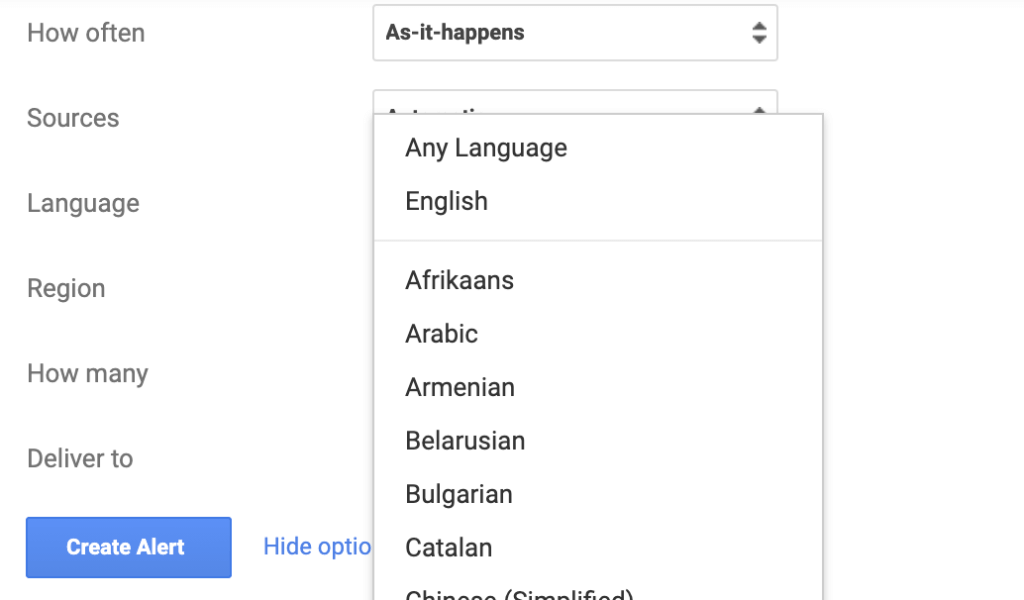
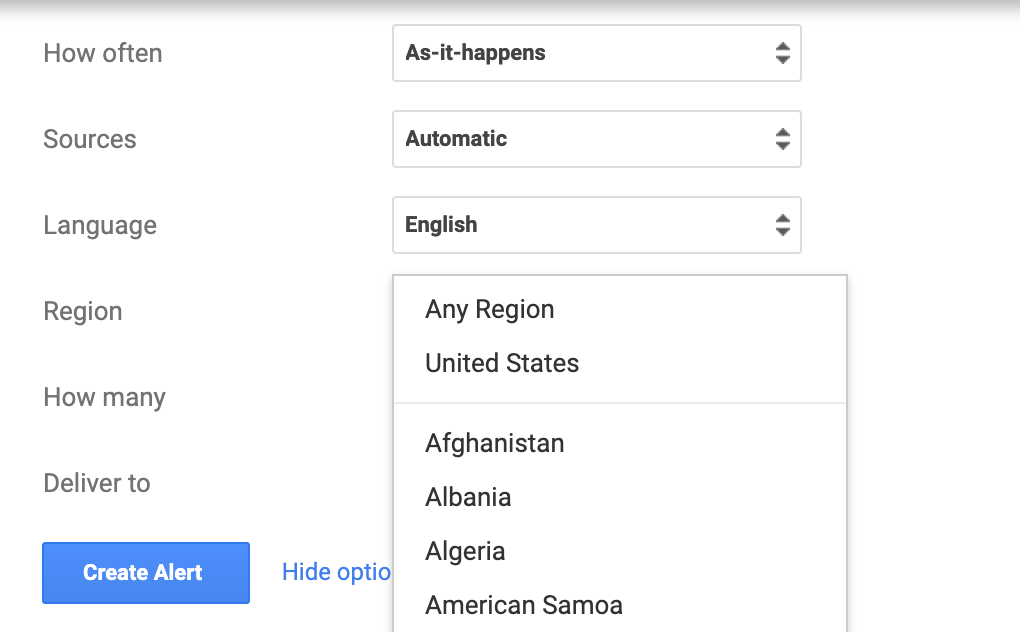
“How many” means the kind of results you want. When you choose your Google Alert you choose your keyword. You can use quotation marks for an exact phrase or just keep it simple and open to interpretation. How relevant you want the results to your exact terms is what you need to choose.
Only the best results mean you only want the most related to your keyword. All results mean you want some leeway, you want the term and everything remotely related to the term.
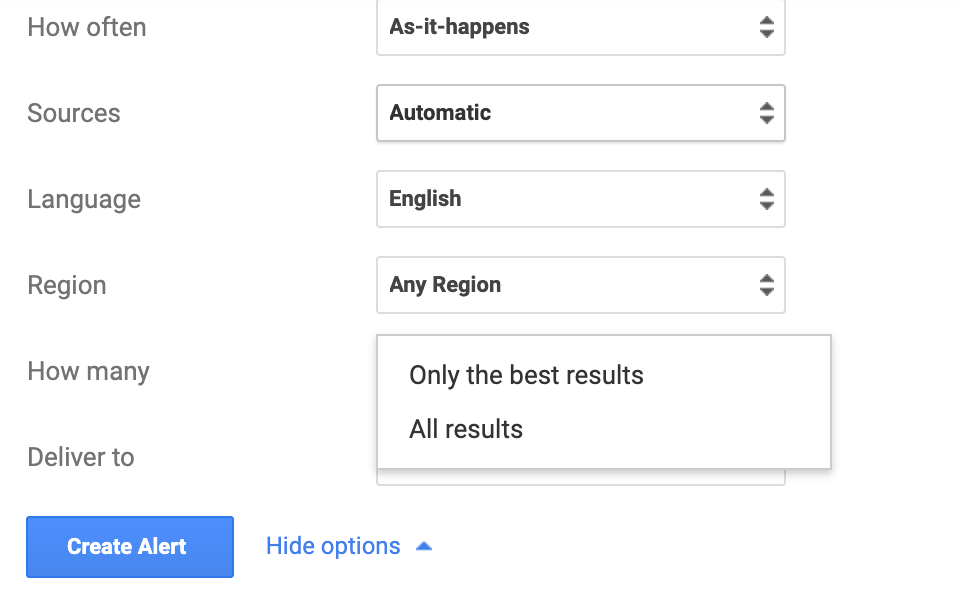
As you create your alert Google, shows you a preview. This allows you to see if you need to be more or less specific. Phrases like “penguin” could be Pittsburgh penguins, or Random House, but if you type in penguin animal it’s more accurate. The preview will also give you an idea of how frequently the topic is updated by telling you if there’s recent information.
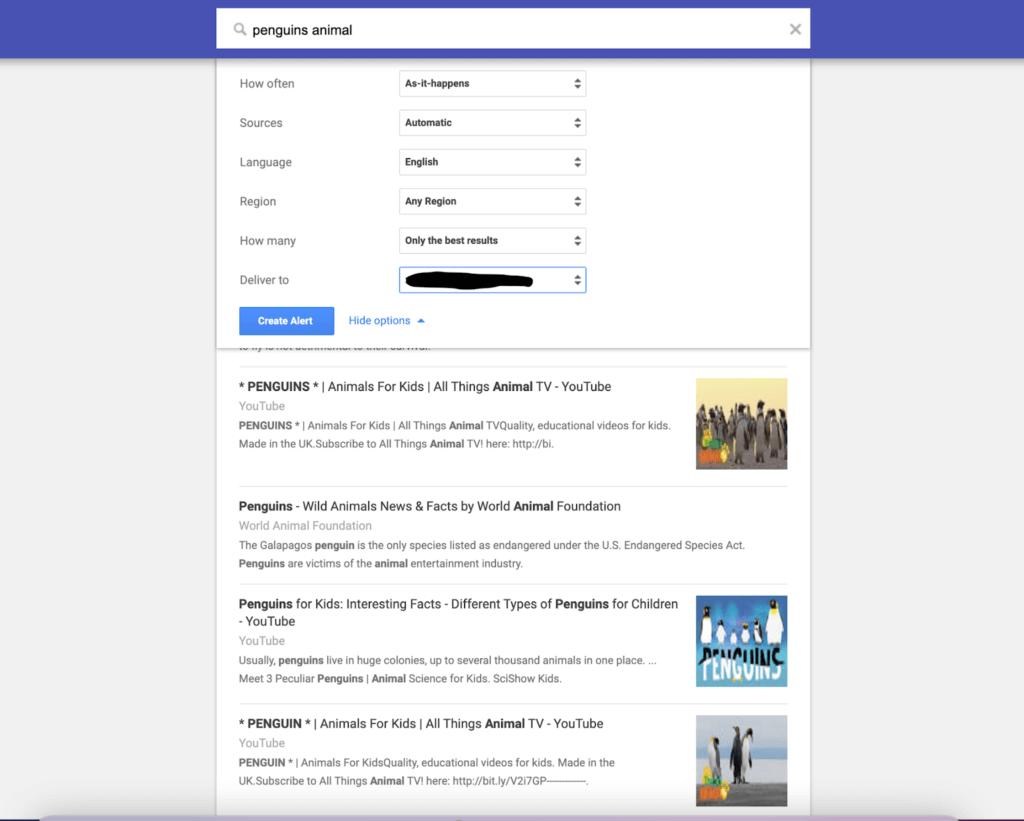
You will see RSS feed as an option instead of email. Really Simple Syndication (RSS) is for feeding alerts to search queries on a website. Those without the time or skillset to code the page themselves can use a WordPress Plugin. The RSS feed itself is a page where all the alert information is stored.
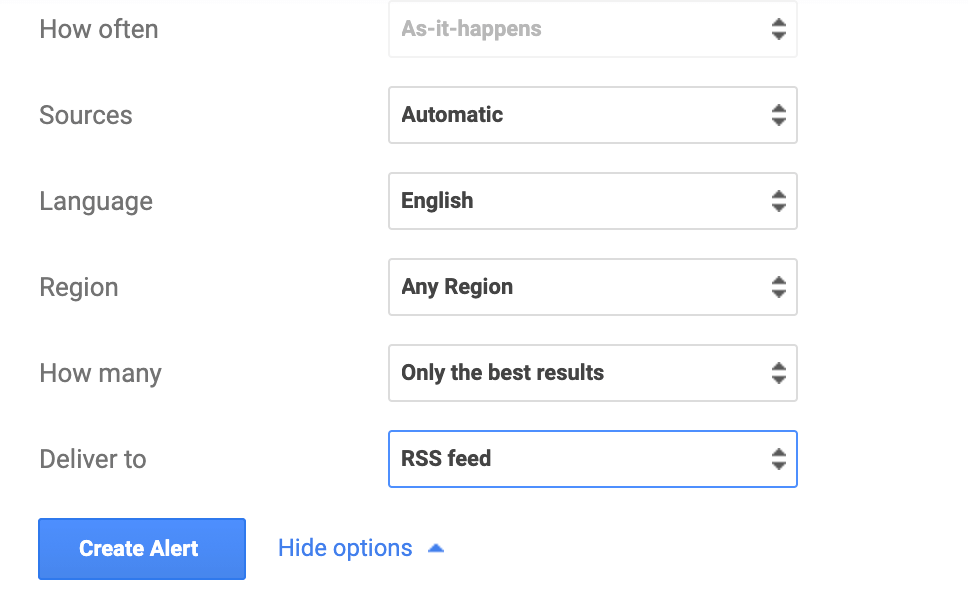
You might prefer an RSS feed to your email. You can create an RSS feed then copy the link and bookmark it. For a better understanding of what to do with an RSS feed, see the video below.
Creating a Google Alert is easy and actually fun. Once you make one, you’ll be able to think of plenty more. An alert about Tesla can turn into Elon Musk, or Elon Musk and Jeff Bezos.
Alerts are a spider web of connected search queries you want to know. There will always be more you want to monitor, or change, or delete. If you need more help creating an alert here’s a quick tutorial.
Editing Your Google Alert
You can edit your Google Alert at any time for any reason. All you need to do is revisit your Google Alerts page, and click the pencil icon. It’s helpful to update your research with new alerts, and to make sure certain keywords aren’t becoming less popular.
If you want to delete your alert, go ahead and click the trash can button right next to it.

What Can You Use Google Alert for?
Google Alerts are powerful research tools; you can use them for whatever you need. Think about what you need; there are infinite use cases.
Students can stay up to date with news that concerns their major or preferred job field. They can improve general knowledge as well as their job search. It can also be more specific, like for a thesis that’s due at the end of the term. The alerts can collect information while you work on shorter assignments.
As mentioned before, Google Alerts can help with researching prospective jobs. Related titles, companies you aspire to work for, or hiring ads, are all great searches.
Job seekers can create related alerts like virtual interview software, and the best skills to have. It’s vital you are specific to what you want, like say “web developer must-haves,” “skills developers need.” You can save time on your search with these automatic processes going on in the background.
Writers and blog writers can set alerts to grow their knowledge on specific niches. Food bloggers can make alerts for chefs they admire. Tech writers can create an alert for trending topics. Fantasy writers can create an alert for new books being released.
A blog should have alerts for guest post opportunities, and forums to engage in. Small, independent creatives can grow just by engaging more. Setting an alert has your information waiting for when you, without slowing down your current projects.
One major use of Google Alerts is for marketing strategy and brand mentions. Any company or individual has to have some alerts in place for their competition, important trends, and your brand/product.
How to Grow Your Business with Google Alerts
As long as you can create useful Google Alerts, you can gather intel for your business. You can be thorough and look at yourself and your brand through your customers’ eyes. Once you think about the keywords customers use to search you, then you can use those alerts for marketing strategies.
Then there’s information, and what you need to know to expand your business. SEO skills, competitors’ tactics, and trending tools are all vital information. You can get the answers with the right search term and filters.
Content Marketing
Google Alerts can improve your marketing content. You can make alerts related to your industry, brand, and product.
Product alerts can be from any angle. This can be what the customer is looking for, and may not be specific to your business. Project management software searches are relevant to CRMs, office software online, messaging apps, calendar apps.
You may want to know what pops up so you can make sure you pop and so you can track new competition. So related things that people need, that you can also help with are worth monitoring. Create Google Alerts for the desire, not just the item you sell.
Creative industry alerts can focus on similar companies or complementary companies. You can combine services with a complementary business so you can get referrals. Say you’re a writing freelancer, a complimentary enterprise could be a graphic design freelancer.
You can find potential partners to offer services together. That way customers, after their logo or newsletter is made, are referred to the other freelancers for more services. Going further, you can also collaborate on big projects from big pocketed companies as a team. This can work for individuals and small businesses. Think out of your box and in someone else’s.
Alerts for your brand name are a given. Customer reviews and reviews sites are important to monitor. It’s not just about knowing what people say either, you want to know who else has names like yours.
You want to see if the results are accurate and remain accurate. You want to know how positive or negative articles are. You want to see how you stand on your own, so you can be ready for comparison with competitors.
Keep an Eye on Your Competitors
Google Alerts can help pinpoint competitors in every corner you can imagine. You should use alerts for ranking articles, and vs articles, so you know how people tell the difference between you and the competition. The pros and cons people are debating should be popping up in your inbox.
Alternatives are a great alert because it implies they don’t want you, and they want to do the next best thing. If you’re Adobe, you need to know why someone is saying Corel and Krita are better. You need to know who the up and comer is as well.
General and semi-related terms and pull up competitors you never thought of. Sometimes people use an app or software outside of it’s advertised purpose. Using Pinterest for portfolios instead Adobe’s Behance in one example.
The bigger you are the harder it may be to see the little guy. The smaller you are the more important it is to find uses your competitors haven’t filled.
Stay Self Aware
You want to obviously have alerts concerning your brand, but you should also think about yourself and your employees. Your name should have an alert and coworkers with high-level positions as well. An alert that goes “your-brand employee” could help you stay ahead of scandals.
You want to know how human you look, and what articles or blogs say about you personally. Watching yourself will help you stay relevant.
You want to redirect negative attention and capitalize on any positives. Don’t be afraid to have any mean alerts, like “your-name bad/dysfunctional/terrible.” Bad press is important press that you will want to be made aware of ASAP.
Other SEO and Analytics Tools You Should Use
Google has other SEO and Analytics tools you can use, which include Google Survey, Google Trends, and Google Analytics. There are more tools so make sure to view the video below on Google’s free extensions that can help with SEO. If you need more similar software, take a look at our category page for SEO software.
If you want help or suggestions on what exact alerts you should have check out the tutorial
Was this helpful?
