Productivity Toolkit for Working From Home: Getting the Most out of Remote work
Even in the post-2020 world, many companies are staying remote or doing so for the first time. Your set of work-from-home requirements will be very different from others. You may need time management and collaboration. You might need communication employee engagement. Perhaps you need all of them, and storage options for your files everyone can access. These can be for your new remote team or trying to improve the quality of life and work of your existing one. With your use case in mind, use this guide to help you assemble the right toolkit for your work needs. The types of products to consider are:
- Timekeeping
- Communication
- Creative Tools & Document Management
- HR and Social Capital
With these capabilities in mind, the remote productivity tools on our list are:
- Toggl
- Clockify
- Trello
- Zoom
- Slack
- Google Workplace
- Microsoft 365
- Microsoft Projects
- 15Five
- Dropbox
- Evernote
- Monday.com
- Asana
Timekeeping and Management for Keeping your Team on Task
In terms of measuring the actual productivity of employees, time–tracking and management tools are key. This can allow you to improve efficiency, reduce waste, and improve accountability.
Toggl
Toggl is a great option for time-tracking and will do a great job for smaller teams. The free version is limited to 5 users. If you need more than this, you can upgrade to a paid option for $9/user/mo. Both free and premium include real-time tracking. Team leaders will appreciate the live, birds-eye view, allowing them to see how others are spending their time.
Our reviewers praise the ease of use of both the time-tracking and overall UI. Your team members will not need training to get the most out of these features. Helpful reminders help prevent accidental clocking issues. Toggl offers full mobile support for both iOS and Android. This software offers over 100 integrations, including Google Calendar.
Customers are full of praise for Toggl, with the software earning a Top Rated award in time tracking and a trScore of 8.9 out of 10.
Bottom Line: One of our reviewers said it best in describing how this software can be useful to you for remote work:
“Toggl is being used across our entire company. All of the people who do work for our firm are independent contractors who work remotely. Toggl allows the company to track time by client, keep tabs on how much work is done on projects (i.e. how much time is non-billable), and is a convenient source for payroll to pull from to prepare our paychecks.”
Helen Valenzuela, Estate Planning Legal Assistant |Royal Legal Solutions | Legal Services, 11-50 employees
Clockify
Clockify is a wonderful, free alternative to Toggle for time tracking. The most important feature of Clockify is the unlimited users. With a great dashboard, reports, and timesheets, for a strictly time management tool, this will work great.
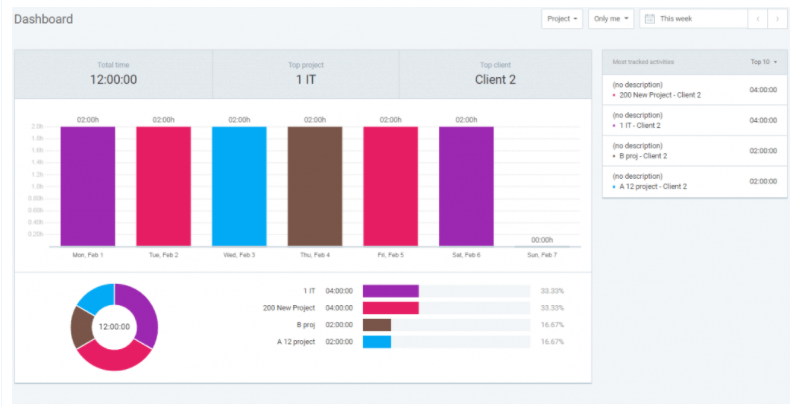
Clockify will be a great choice for those who do not need the “management” aspect of time tracking. It does have a live status view, like Toggl, but it is less detailed. As you can see below, you will see information like “Latest Activity” and “Total Time”. This may not be the right fit for a team leader who wants to keep a closer eye on their employees.
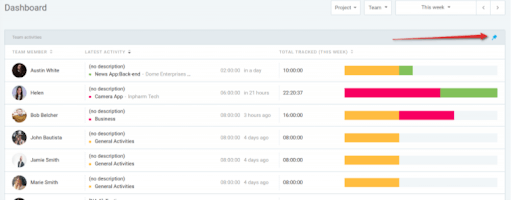
There are a little over 40 integrations supported. Clockify has some quality of life limitations You are unable to create work categories and there is no reminder functionality. Billable hours are supported, but there is no invoicing function or template built-in.
Bottom Line: If you want software for time-tracking and hours management, Clockify is a fantastic free option. The unlimited users are the real selling point (if there can be a “selling” point on free software). If the limitations won’t interfere with your use case, and you have more than 5 users, Clockify is a great choice.
Keeping Track of Tasks and Workflow in a Very Visual, Intuitive Way
Trello is a software built around Kanban boards, the whiteboard-like UI that allows for individual cards to track projects. They offer a free version, but we recommend exploring the features of the base paid option. For $9.99/user/mo, you will get unlimited boards, users, and cards. You can attach files of up to 250MB to each of the cards. The most basic Trello boards will show what your remote team has to do next, what they are doing right now, and what has been done.” The best way to see the benefit of Trello is to see the UI.

Through their “power-ups”, this tool can be so much more. At this paid point, you get unlimited power-ups per board. You can use these for communications, like Slack. This could also be for Gantt Charts or calendar, for scheduling. To link your work, you could use a power-up for Google Drive.
Bottom Line: If your participants like a visual approach to organization, this will be a great boon to your productivity. A great productivity app with full iOS and android support, this works great on phones and tablets with its simple design. For individuals and freelancers, you can pick this up right away. You will be able to give managers and clients immediate status updates on projects.
Tools for Getting the Best Collaboration out of your Team
Collaboration will fall, broadly, into video and chat communication and project collaboration. We’ll go over the best tools for each type of collaboration.These tools are incredibly common and reliable”.
Video Communication
Zoom: Even in working at home, most use-cases need some face-to-face interaction. Zoom is the platform for almost every use case. Zoom has a Top Rated award winner in the Unified Communications as a Service and a trScore of 8.8/10.
For up to 100 users for as long as 40 minutes, Zoom is free. You or your colleagues can host unlimited 1-on-1 video calls. The incredibly easy UI, mute functions, and great streaming quality have made this a star of 2020. You will not have to have attendees given instructions in most cases. In 2021, these features are just as good. If you need more, there are paid options available.
For $149.90/year, a team can host up to 30-hour meetings with 100 people. You will also be able to stream directly to social media. 1 GB of cloud storage for recordings allows you to save meeting video and audio as well.
Zoom will be able to work with your other tools from this list. It has fantastic integrations, including Google Calendar, Slack, Microsoft Teams, and more.
With video conferencing comes the obvious limit of reply time. This is a good choice if you want synchronous communication, allowing you to collaborate live.
Bottom Line: Almost everyone has heard of Zoom, and most have probably used it. Its inclusion for remote work tools is almost a no-brainer. The simplicity and generous free features make it a great option for most teams. One review summed it up well:
“Zoom has been the most interactive and user-friendly video conferencing and chat software that I’ve used so far. Zoom is widely integrable with most calendar apps and makes it easy for you to schedule meetings with your clients and invite others to screen-sharing sessions. We use it across the organization. We use Zoom internally for chat purposes, we love the client zoom app and all its functions. You can star important messages, go back in time to search for the previous conversion by just typing a keyword. And extra points for the GIF library. And lastly, auto-recording meetings are so useful.
Jorge Peralta │Digital Media Manager, White Shark MediaMarketing & Advertising|51-200 employees
Chat Communication
Slack is a wonderful tool for collaboration via text-based communication. The UI is intuitive, and the default theme is easy on the eyes for long work sessions. The ability to divide groups into channels keeps things organized, with direct messaging for 1-on-1 chats. In channels, you can reply directly to a post, which can prevent a text-wall causing things to get lost. This is a common issue in text-based communications, and this feature will help make sure messages are seen.
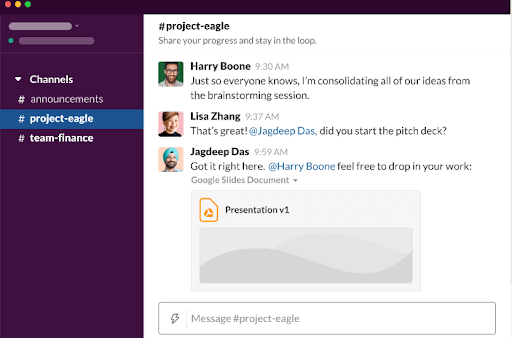
Beyond the actual messaging, there are some great quality of life features in Slack. A user can set an icon next to their name, informing people they are at lunch, on vacation, etc. By default, a status indicator shows if someone is online. Users can mute their notifications for after-hours, but if a message is crucial, you can choose to notify them anyway
The free version offers unlimited users up to 5GB of storage total. These users will share one workspace, and admin privileges can only be given to users in the #general channel. Message history shows the most recent 10k. You can have up to 10 integrations for free, including the communication and organization tools we have included here. There is full iOS and Android app support.
Slack does offer basic video chat, but nothing that the free version of Zoom wouldn’t be as good or better at.
If you need more, the first paid tier offers 10GB of storage per user. This will also get you better channel customization, permissions editing, and unlimited integrations. This will cost $6.67/user/mo.
If you have users working at different times, this asynchronous communication form is great for you. This could be resultant from scheduling, work-load, or time-zone, but it is important to keep in mind.
Bottom Line: For most use-cases, the free version will be enough. This collaboration tool is a great way of staying in touch, bouncing ideas off each other, and other text-based needs. This would be great for any industry.
Document Management and so Much More
Google Workplace, formerly known as G Suite, is the productivity suite that holds many familiar names that will assist your needs. Document management is here, but there is also so much more. If you want company email, document and presentation tools, and spreadsheet manipulation, this is going to be a perfect option for you.
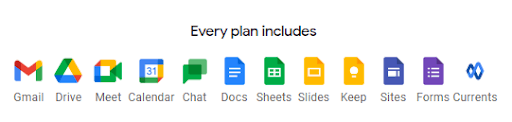
For $6/user/month, you will get access to the whole suite of products. Google Docs allows for collaboration on document creation, with users able to make and share their work. Google Sheets is a browser-based spreadsheet tool. Slides is for presentations. Calendar for scheduling. Forms for surveys. Google Drive manages files and the creation-based software. A big selling point is an ability for multiple users to work on the same project at once. Through Gmail, you can have your own company domain emails. This tier includes 30 GB of storage per user.
Google has the added benefit of already being a juggernaut in this department. If somehow you have not already used these products, you will find that members of your team likely have. If they haven’t, the UI is incredibly simple. As a vendor, Google is great at designing for ease of use, and this carries into Workplace.
The main hold-up for a user will be “why would I pay for this, I already use this?” For many who are familiar with Google Workplace, you can absolutely get away with using many of the tools for free. If you are just planning on using Docs, or one of the other features, and do not have high storage requirements, then free is great for you.
The custom domain email is a selling point for many. Storage requirements are another reason to upgrade. Calendars for Business will allow you to create team calendars and share them throughout your organization. They have added security features and the ability to delegate access to another user if you have a secretary or similar.
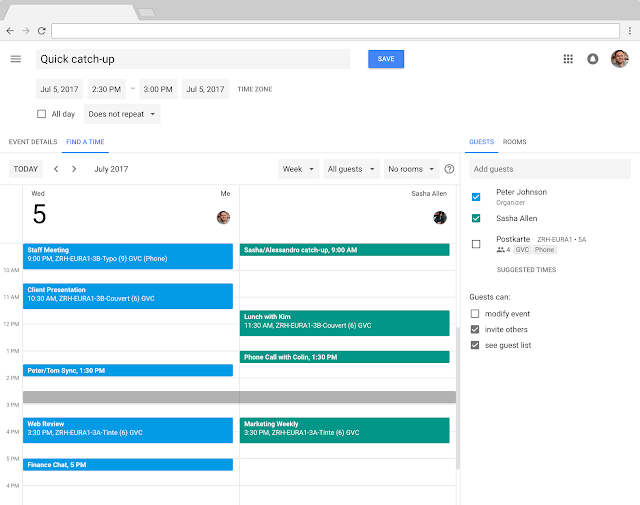
Bottom Line: The suite of products Google offers are so commonly used, introducing them feels almost silly. With that said, their ease of use and affordable pricing are not because of a lack of features. Google Workplace is an incredibly powerful product family and would be a boon to almost any remote business. Just as importantly, you can run it all through a few chrome tabs, with no downloads.
I want Powerful Collaboration, Creation, and Communication from One Place
If you want an incredible set of productivity software from one vendor, Microsoft is a great option for you.
Office 365: An all-in-one suite for remote productivity
Microsoft 365 offers collaboration and communication software that is similar to a lot of what has been on this list, but all under one umbrella.
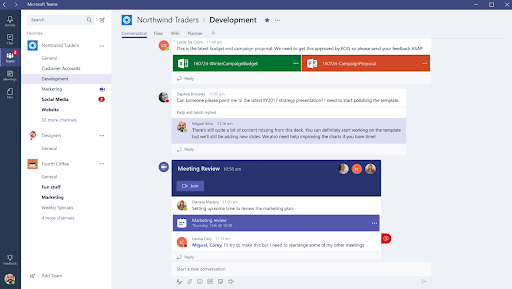
The suite of Microsoft office tools includes Outlook, Word, Powerpoint, Excel, Publisher, and Access. The best way to summarize these is to think of them as the more powerful version of what is offered by Google.
These are not browser-based software. Any experienced Excel user will tell you of the incredible power of Microsoft’s spreadsheets tool. For document creation, Word is the gold standard. Powerpoint offers a more powerful presentation software than Google Sheets. Outlook offers a fantastic, professional email inbox and calendar system. All of this is included in the base version of Business Standard, which starts at $12.50/user/mo.
A few years ago, there would have been the issue of collaboration. While these tools are incredibly powerful, having to email files back and forth was something of a bother. Working on a document at the same time was Google’s realm. Now, Microsoft competes in this area. In Word, you can switch between browser and app use. This allows you to balance the power that comes with non-browser software and the collaboration potential it offers. All of this is stored on their cloud software, and can be accessed anywhere
With the introduction of Microsoft Teams collaboration can go beyond document creation. Teams is also included in the Business Standard plan. Functioning similarly to Slack, Teams is a great tool for text communication and interacting with coworkers. Teams does offer unlimited free integrations in the paid package suggested. It is also fantastic at security and encryption. If you want a more detailed comparison of Microsoft Teams vs. Slack, click to read about features, reviews, use cases, and tons more.
Microsoft Projects: A Full Management software from Microsoft
If you are using the above tools for facilitating your remote work, Microsoft Projects is worth consideration. This software features fantastic core project management features, Gantt charts, prebuilt workflows, and great reporting tools.
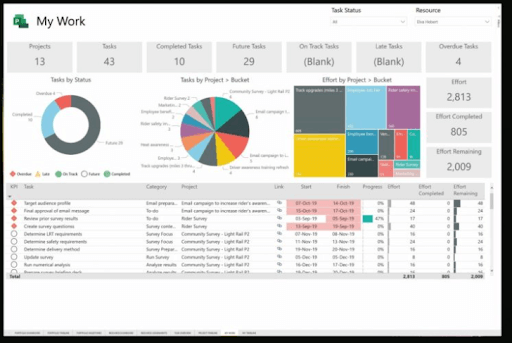
This comes for a base cost of $10/user/mo. The project home is a great way of managing you and your team’s workflow. This centralized hub would be great for a manager with plenty to keep track of. If you can afford the cost and are using Microsoft 365, this will probably be a great tool for you.
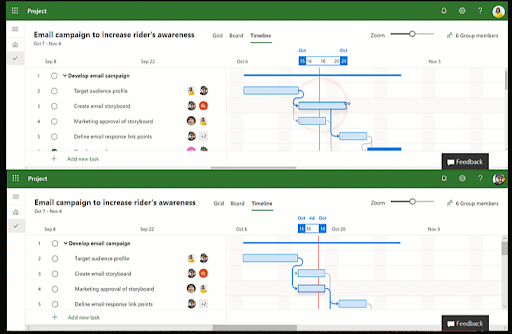
“Microsoft Project is being used at Duquesne Light to manage project resources and timelines across the entire enterprise. Projects allows us to visualize and map out the critical path of our projects, identify over-allocation of resources, and adjust project timelines as needed. It is a good tool and integrates well with the rest of the Microsoft Office suite.”
Aaron Baker, Senior Systems Analyst |Duquesne Light Company | Utilities, 1001-5000 employees
Bottom Line: If you can afford the cost of Microsoft software and need the power that it offers, you will not be disappointed. In terms of functionality, they will smash others in terms of pure computing power and control over the details. Teams and Projects bring collaboration and organization to their creative and analytical tools.
I Want to Keep Track of Employee Performance and Satisfaction
15Five is a useful tool for keeping track of how employees are feeling. In an office environment, you can have wellness surveys. You can also literally walk in and ask how they are doing. It’s that complete picture and 1×1 connect that’s hard to build and maintain remotely. The vendor is designed around Objectives (OKRs), weekly check-ins, and targeted goals. The goal is to facilitate an atmosphere of transparency and growth. This helps employee satisfaction and performance with a feedback loop.
To take full advantage of the software, the $14/user/mo offer those OKRs, self-reporting, and other great features. If you are a manager who likes to stay involved with their staff, this is the tool for you. 15Five is made for companies valuing transparency and satisfaction.
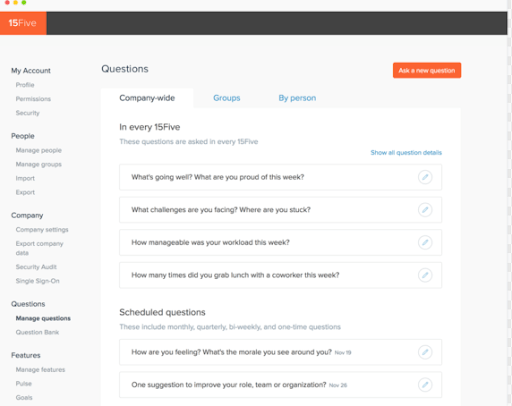
The ability to give “high-fives” to others allows for employee recognition. Individuals can set their own goals, and the weekly reports are reviewed by their supervisor
Bottom Line: 15Five is a pretty simple tool, but a crucial one. Keeping employees happy and hearing their feedback can be so hard in remote work. For involved team leaders, this can be a great way to listen and touch base in a scheduled, comfortable environment.
I Need Cloud Storage Beyond What is Included in these Other Tools
Dropbox
Dropbox is a one-stop solution for storage needs, plain and simple. The standard business plan will cost $12.50/user/mo, starting at 3 users. For this, you will get 5 TB of storage, and some great sharing and collaboration tools. This includes the ability to comment directly. You can send files of up to 2GB. Dropbox integrates fully with software that might produce big files, like Office 365. This service will also include top-of-the-line security for your data.
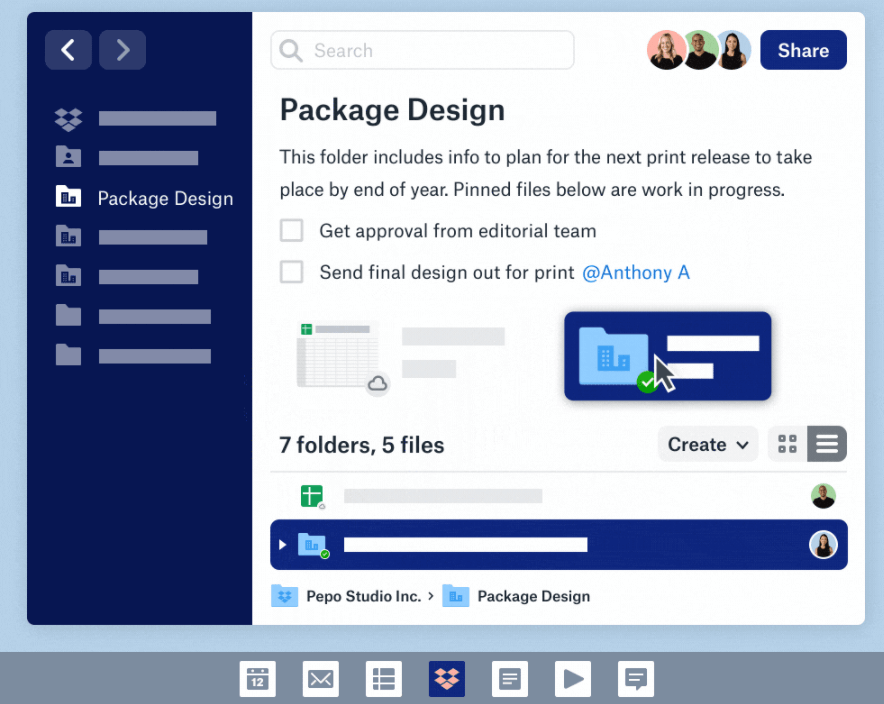
Bottom line: if you need lots of data storage in a secure cloud space, Dropbox is a good choice. This is perfect for working with remote designers and collaborating on assets. Dropbox is also more suitable for sharing larger file types, like PDFs and video files.
Evernote
Evernote is an option if your storage needs are more notes-based. Their personal plan is $7.99, and their business plan is $14.99/user/mo. The former offers 10GB per month, with a maximum upload size of 200MB. The business offers 20GB + 2GB per user. The advantage of this software is its more collaborative note-taking options. The physical Evernote books you can buy will convert your handwriting into online pages. This seriously cool feature is a definite selling point. If you or your team take notes by hand, this is a great option.
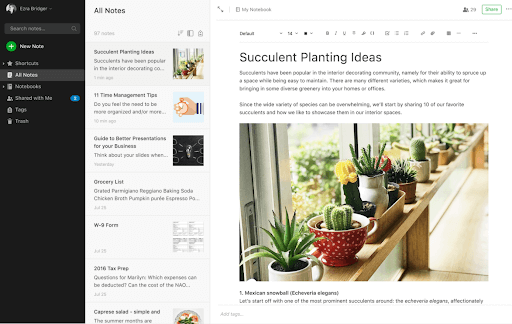
Bottom Line:. If you have a team that takes handwritten notes, and wants digital versions of them, along with the ability to note-take together, Evernote is the software for you. This would be a plus for a remote team that conducts a lot of research, taking notes, and collaborating on sources.
I Don’t Know What I Want, but I Want it to be Awesome
If you want a platform to build a remote work toolkit from, there are a few choices
Monday.com is a tool made for users to create tools to manage how you work. This software combines other software sections like customer relationship management, sales, and marketing. It blends these with the productivity features we have discussed in other software. The most popular, $10/user/mo includes a whole host of features. This includes productivity and collaboration tools like Kanban Board and Gantt Charts. You have time-tracking and management tools, including a timeline and a dashboard. There are live reporting and calendar view.
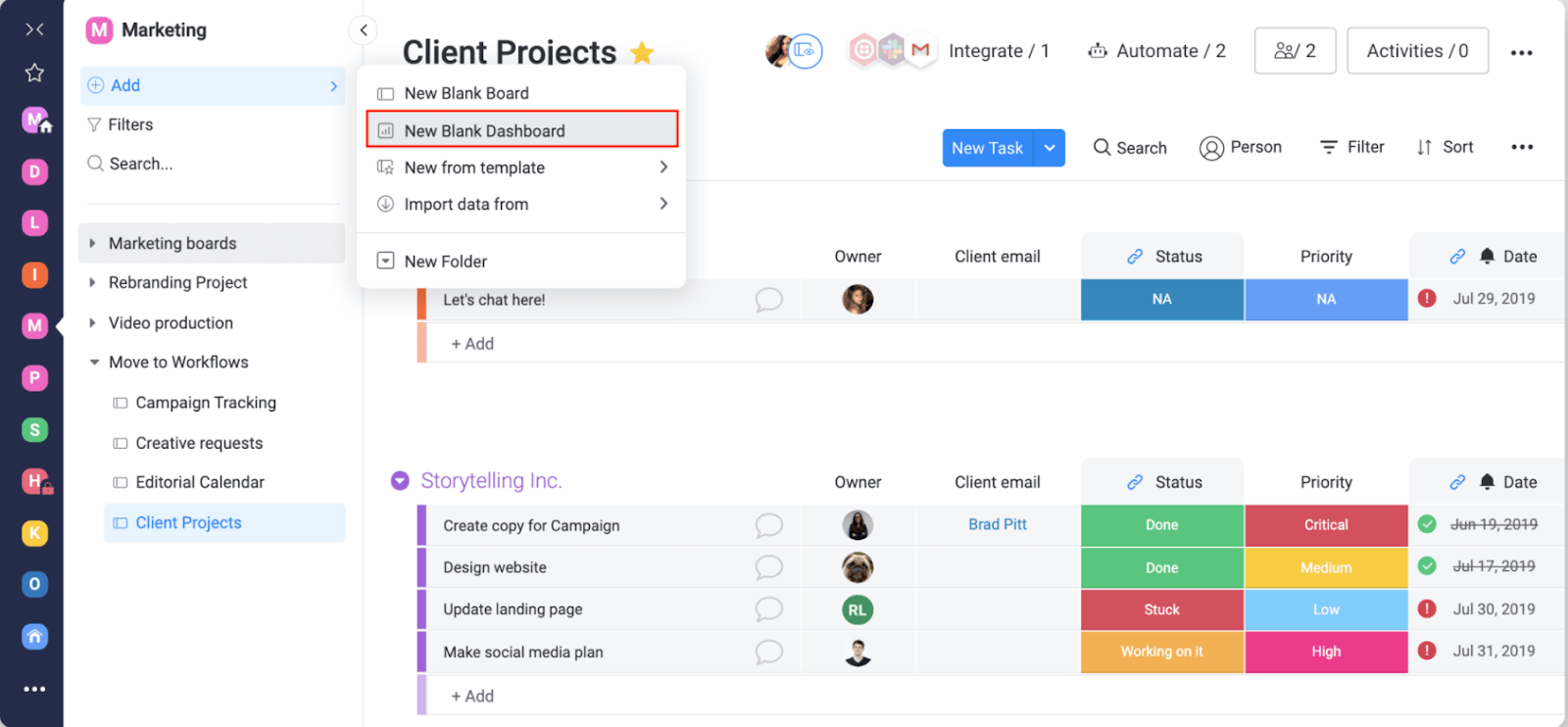
The whole host of integrations means you can really build this to be what you need from it. As expected, this requires a bit of skill on the user side. The benefit of this is allowing you to really lean into one software.
Bottom Line: Going into what all the features of Monday.com would require an article of its own. The best way to think of it is as a platform to build your remote work system off of. If you have the skill and desire, this can be a great option for you.
Asana is another software built around helping you take command of your workflow. Their premium plan, available for $10.99/user/mo, offers a full host of features. This includes work management, communication, reporting, team management. Asana also features a huge range of integrations, like Monday.com
The project’s capability includes Kanban boards and task/subtask creation. You can assign these to workers, with due dates and times. They will be able to view these in timeline or calendar format.
You can track progress through detailed reporting features. Make sense of goals, milestones, and status updates through the intuitive dashboard.
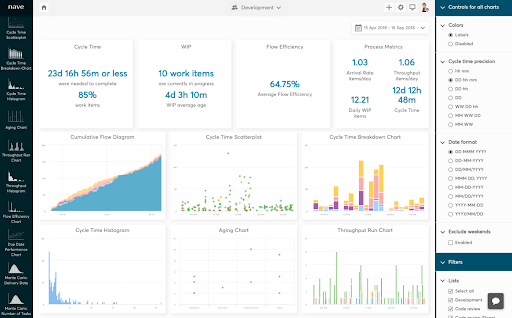
The $24.99/user/mo plan includes integrations with incredibly powerful tools like Salesforce and Tableau. This is the best way to get the most out of this software.
Bottom Line: If you use data-driven, tech-savvy software, Asana can be a great platform to build a remote workforce with. The limitations here are pretty sparse, and the software is powerful enough to handle most things. With the right skill set, you can make something entirely unique to your use case with this tool.
Free time tracking, Project management for SMB, and other Productivity options
You want your team to be enabled with the right tools, you also don’t want them to get SaaS overload with too many tools. Because of this, keep it to the essentials. If you are still looking for more options for productivity software, there are plenty of resources available. Check out this piece on free time tracking options. You can also use our comparison tool to directly contrast the features of two different software you are considering.
Was this helpful?
